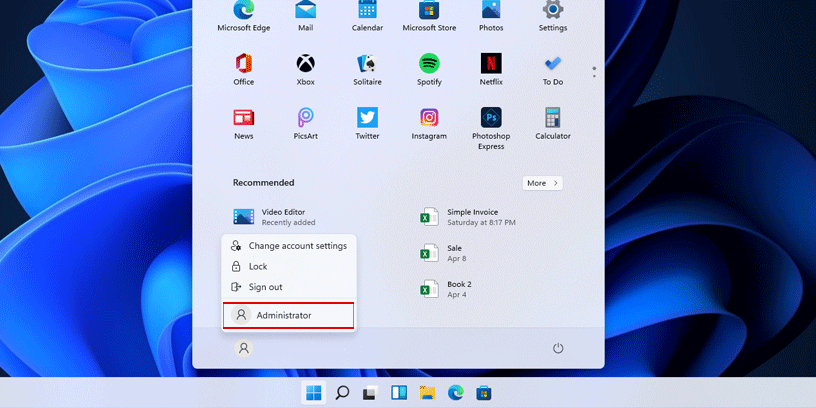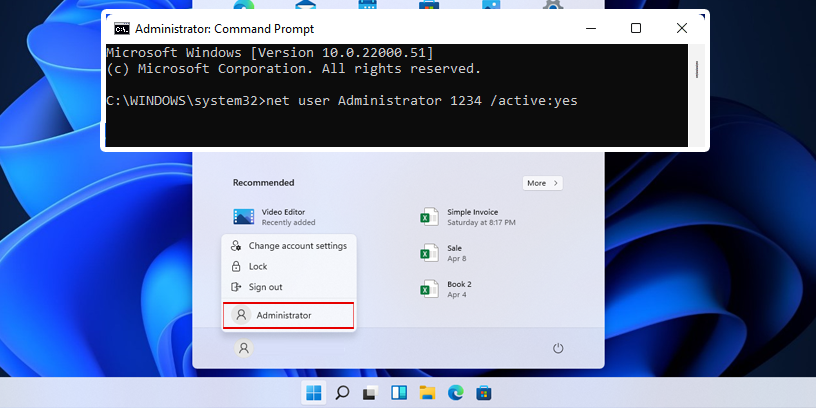With Windows like Windows 11, Windows 10, Windows 8, and Windows 7, when you install new Windows, it may not show an Administrator account. Because it’s disabled. but you can enable the Administrator account by using Command Prompt (cmd).
Note: When you can use the command prompt enable the Administrator account, as long as your current user is an Administrators group.
Enable Administrator Account in Windows using cmd
So if you want to show the Administrator account, let’s do it :
1 – On the search box type: Command Prompt
For this example, I use Windows 11. You can press or click on the Windows icon (Start) and type the command prompt in the search box, it will show the command prompt app. And then click on Run as administrator
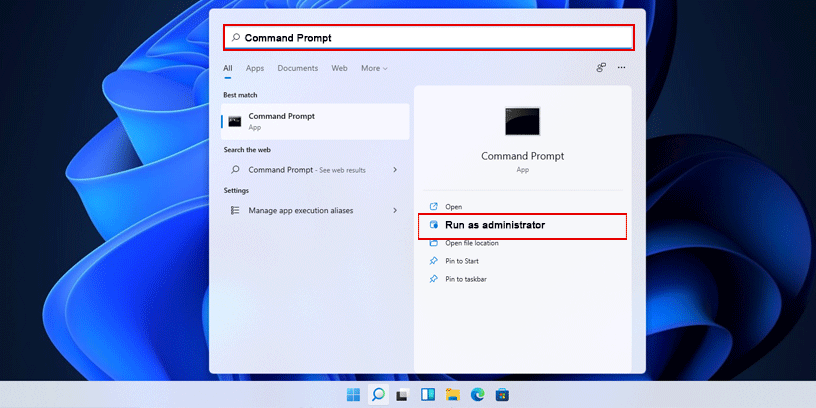
2 – If you run as administrator, it will show the User Account Control dialog box. So please click on the “Yes” button on the dialog box
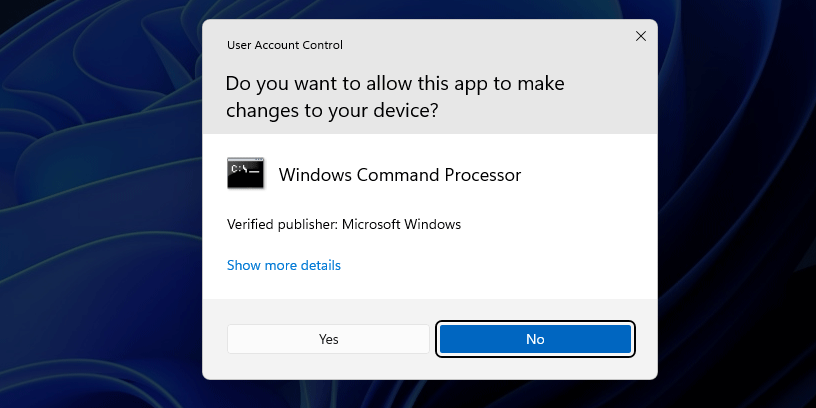
3 – Command line
net user <user account> <password> /active:yes– Enable Administrator account without password :
net user administrator /active:yesAnd enable Administrator account with password :
net user administrator 1234 /active:yesFor example :
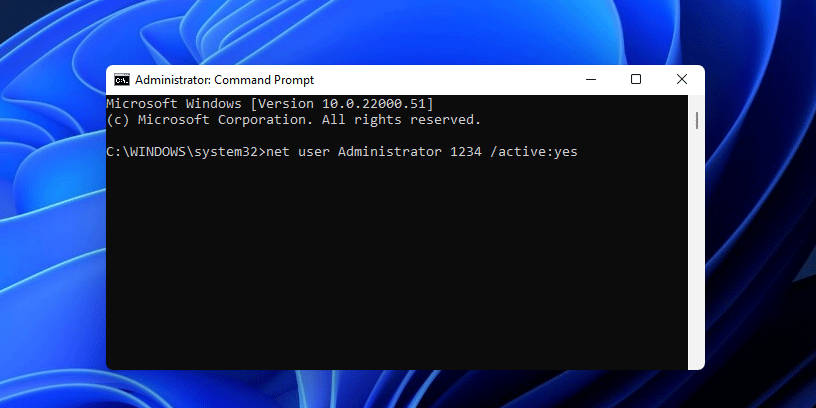
When you type command ready, please press enter
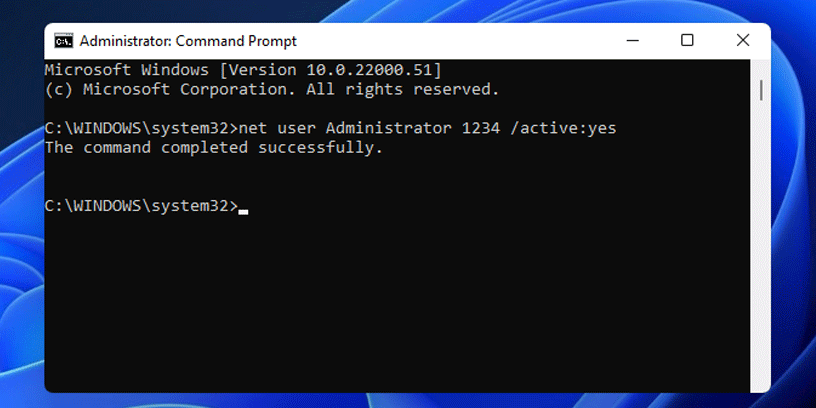
So it’s easy for your to change the password or enable an administrator account
Final Result :