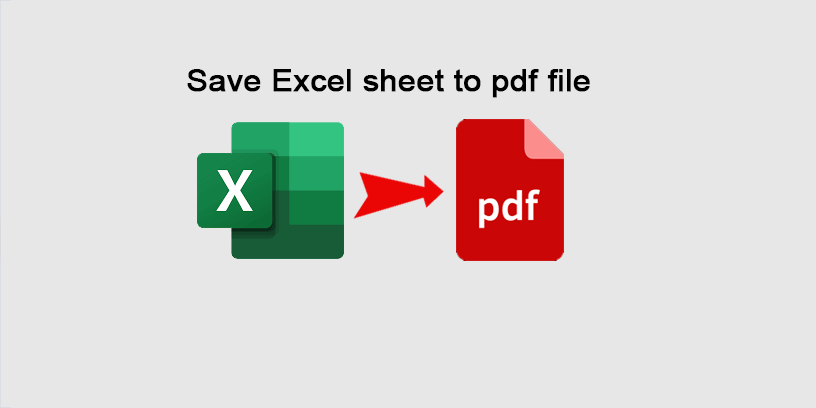With Microsoft Excel, you can save as your Excel sheet to many types, like Excel Workbook (.xlsx), Excel Macro-Enable Workbook (.xlsm), Excel 97-2003 Workbook (.xls), Web Page (.htm;.html), CSV (Comma delimited) (.csv) and PDF (*.pdf) and any other type. And for this article is showing you :
Excel Contents:
How to save an Excel worksheet to a pdf file (*.pdf)
PDF full word is Portable Document Format and its extension file is .pdf, so if you want to export or save your Excel worksheet to a pdf file, I have two ways for this example.
The first way (1st) :
1 – Open your Excel file and choose on the sheet which you want to export to a pdf file. And then go on the File tab
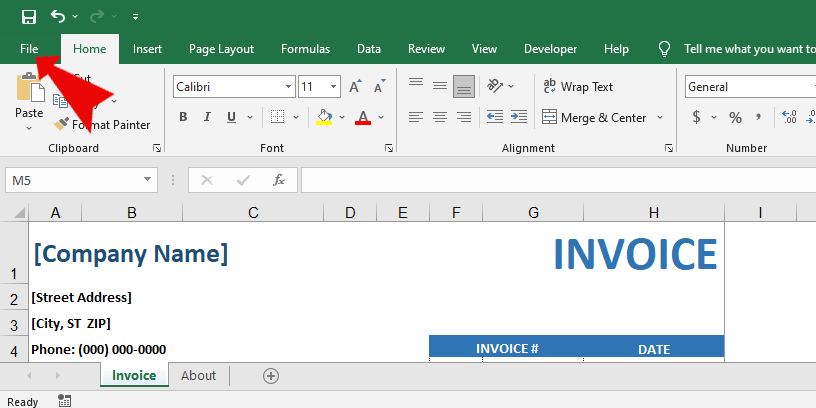
2 – And select Save As
Choose Save As to save your Excel file to pdf type.
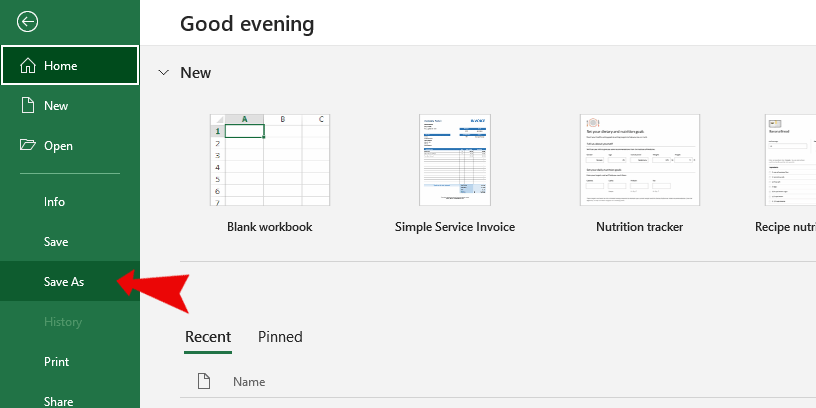
3 – After you select Save As, and then browse to your place to save. And the save dialog box will pop up, on the File name: input your file name, and on the Save as type choose PDF (*.pdf) and click on the Save button.
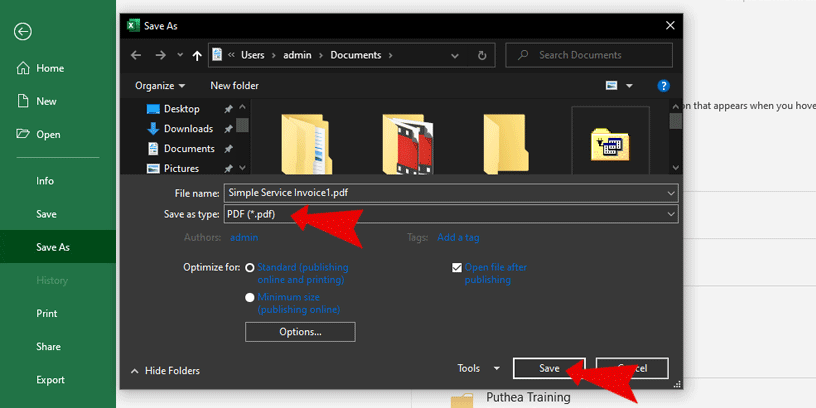
Final Result :
Go to your pdf file place, you will see your pdf file (*.pdf)
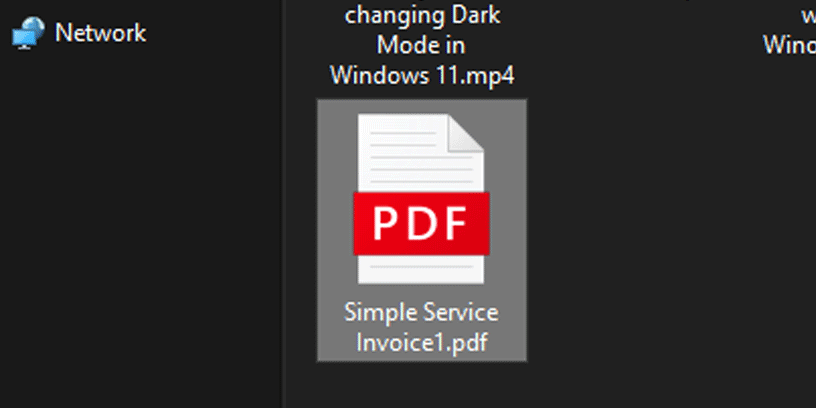
The second way (2nd) :
1 – open your Excel file and choose on the sheet and then go on the File tab and select on Export menu

2 – When you select the export button, it will display an export screen, click on Create PDF/XPS Document and then click on Create PDF/XPS button
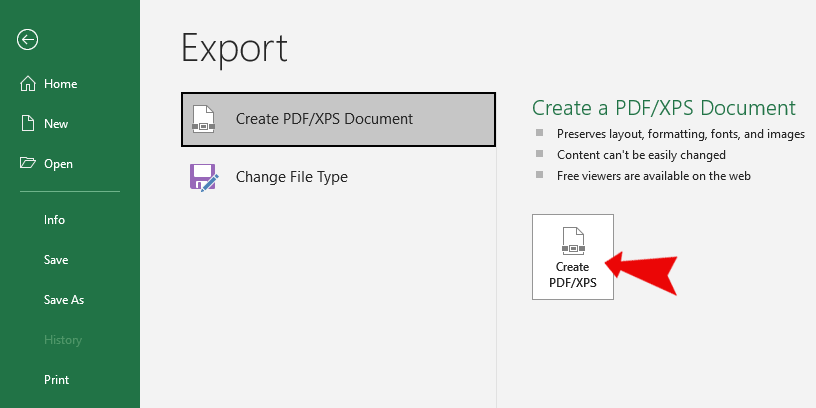
3 – this step is the same as step 3 in The first way, so the final result is the same.