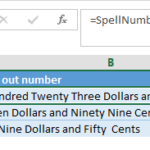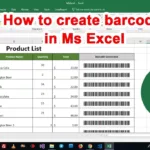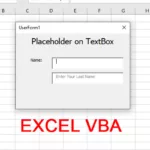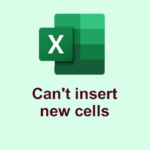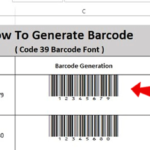Creating a barcode in Excel using VBA involves using a font that can generate barcodes (such as Code 128, Code 39, etc.) and manipulating the font settings within Excel cells. Here’s an example using the Code 128 font:
- Download and Install Barcode Font: First, download a barcode font (e.g., Code 128) and install it on your computer.
- Open Visual Basic for Applications (VBA): In Excel, press
Alt + F11to open the VBA editor. - Insert a Module: Right-click on
VBAProject (YourWorkbookName)and chooseInsert > Module. - Add VBA Code: Paste the following VBA code into the module:
Sub GenerateBarcode()
Dim selectedRange As Range
Dim cell As Range
' Change the selected range to your desired range where you want to create barcodes
Set selectedRange = Selection
For Each cell In selectedRange
cell.Font.Name = "Code 128" ' Change to the name of your barcode font
cell.Font.Size = 16 ' Modify the font size if necessary
cell.Value = "*12345*" ' Change the value to your barcode content
Next cell
End Sub
- Modify the Code:
- Change the
Set selectedRange = Selectionline to specify the range where you want the barcode to appear. - Adjust the font name, size, and the barcode content (
cell.Value) according to your barcode font and content.
- Change the
- Run the Code:
- Close the VBA editor and return to the Excel worksheet.
- Select the range where you want the barcodes to appear.
- Press
Alt + F8, selectGenerateBarcode, and clickRun.
This code will set the specified range to use the barcode font and assign the provided value to generate the barcode in the selected cells.
Remember, the generated barcodes are actually text displayed using a specific font. The scanner will interpret the barcode as text rather than a traditional barcode image. For more complex barcode generation or to create images of barcodes within Excel, you might need to utilize external libraries or APIs.
How to download Barcode font
There are several websites where you can download barcode fonts for free or purchase them for commercial use. Some popular websites where you can find barcode fonts include:
- Dafont: Dafont offers a wide range of fonts, including barcode fonts. Visit Dafont and search for “barcode” or the specific type of barcode font you need.
- Font Squirrel: Font Squirrel provides a collection of high-quality fonts, including some barcode fonts. Explore Font Squirrel to find barcode fonts that suit your requirements.
- Barcode Fonts by IDAutomation: IDAutomation offers various barcode fonts (both free and paid) for different types of barcodes such as Code 128, Code 39, UPC, etc. You can find their fonts at IDAutomation Barcode Fonts.
- Google Fonts: While Google Fonts might not have dedicated barcode fonts, some similar fonts could serve the purpose. Explore Google Fonts and search for monospaced or code-like fonts that might resemble barcodes.
- BarcodeFont.net: This site provides a variety of barcode fonts available for download. Visit BarcodeFont.net to find and download barcode fonts.