With android studio, you can create a new project for developing an app run on an android smartphone emulator or other android device emulators or real devices by using apk file. But before you can create the projects and build your projects you should have Android Studio on your PC.
So you go to download Android Studio on the Android for Developers website or download it at developer.android.com/studio
Content :
After you download and install Android Studio on your PC ready, please follow this article step by step :
Create a new project in Android Studio
1 – Launch the Android Studio Application
2 – Create a new project
If your first time launching android studio, it will pop up and create a new project dialog,
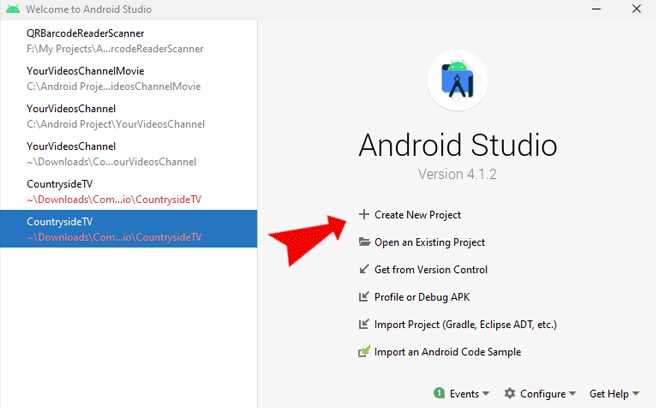
but if you ever create a project or open a project ready, you can click on the File tab and choose New -> New Project
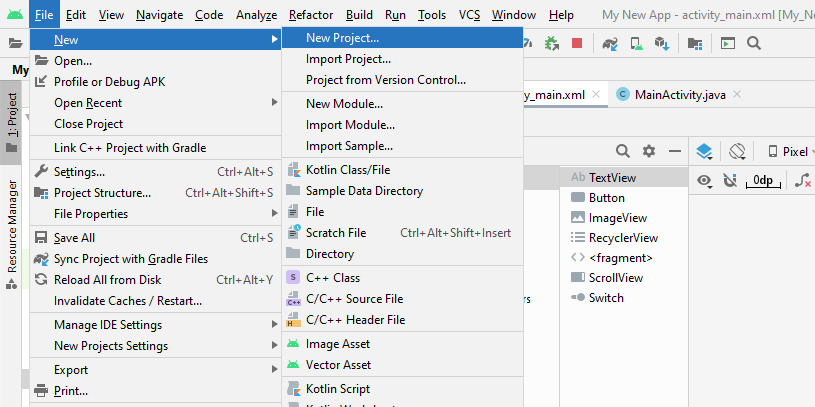
3 – Create a New Project dialog
Select a project template, for example, Empty Activity, and click Next
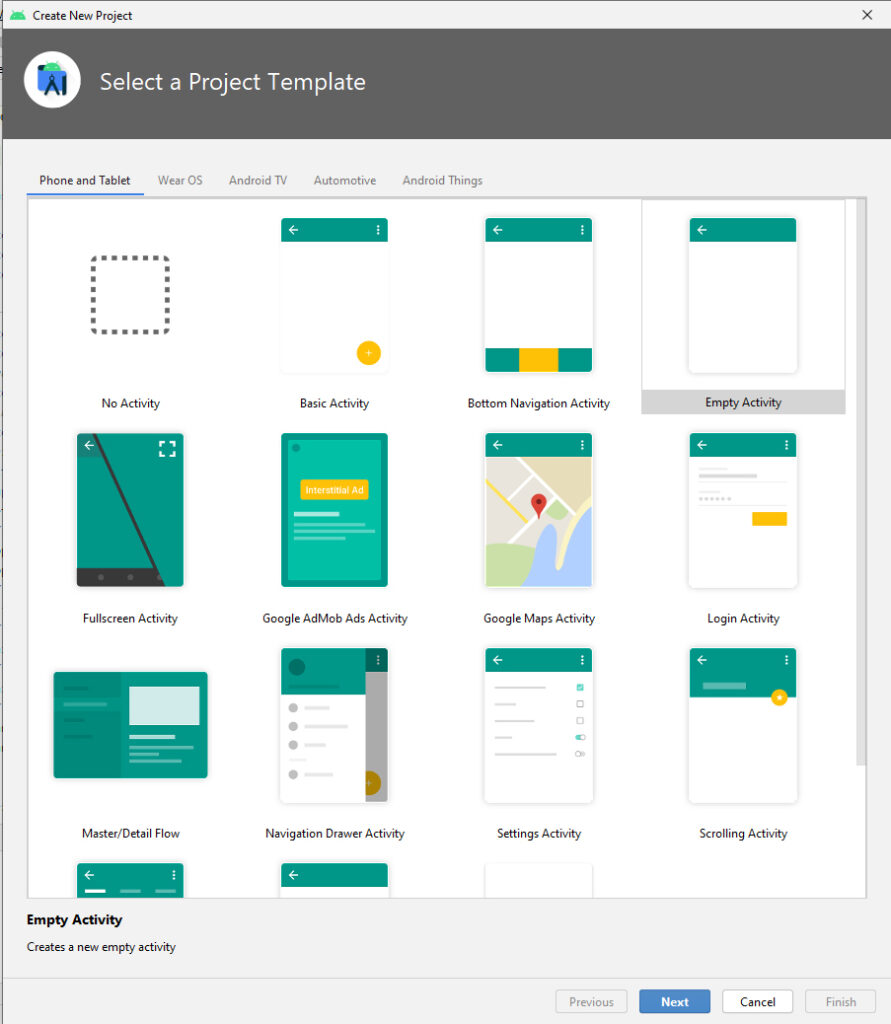
4 – Configure your project
- Name box: input your project name
- Package name box: change your package name (if you need, for example, com.eangkor.mynewapp
- Save location: choose your project location on your PC
- Language box: select programing language for development (Jave or Kotlin)
- Minimum SDK: choose the android version
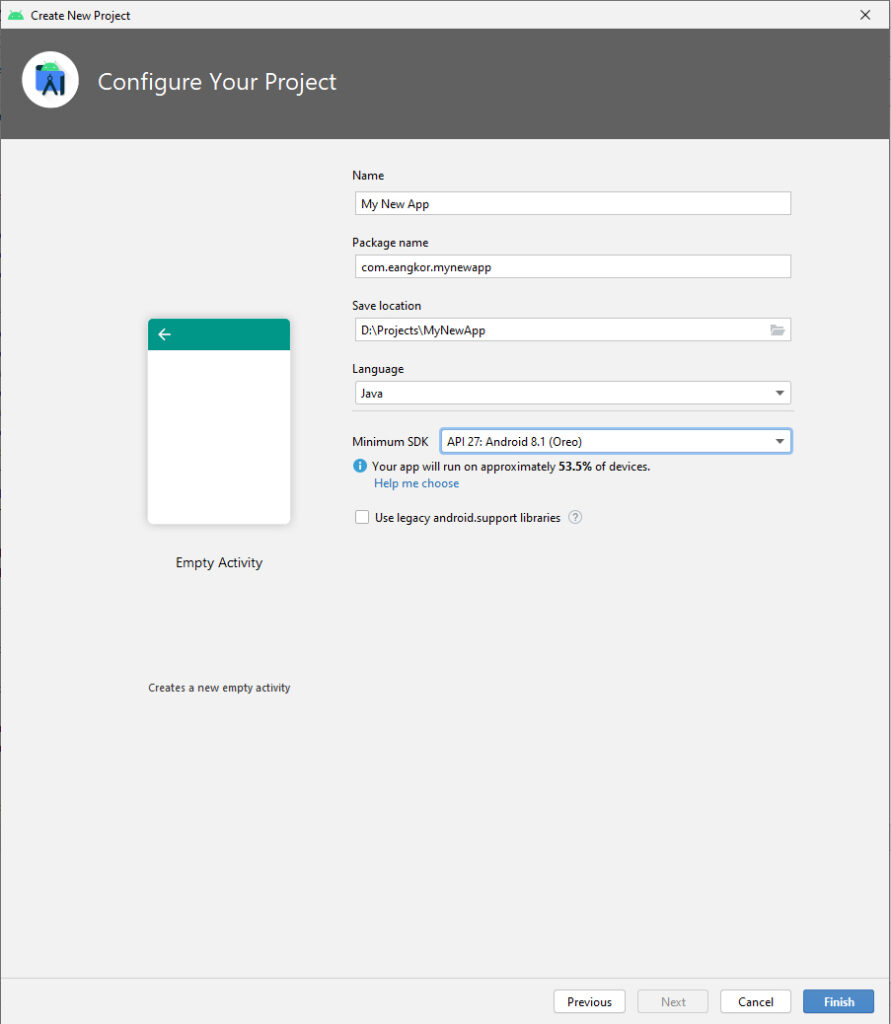
After you finish your project configuration, click the Finish button. Android Studio will create a new project.
MainActivity.java
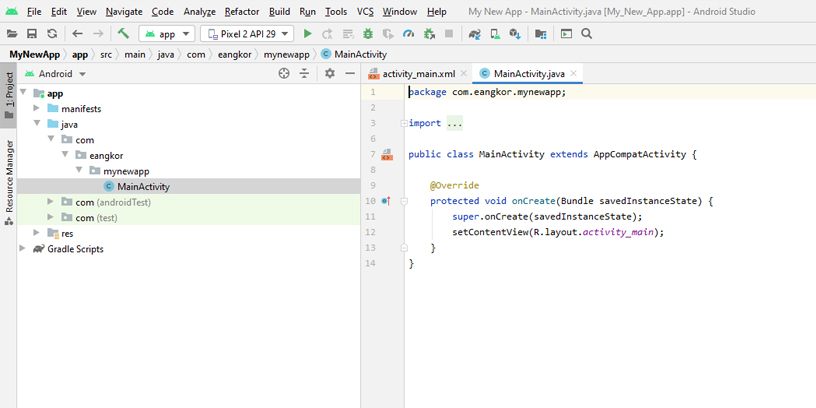
activity_main.xml
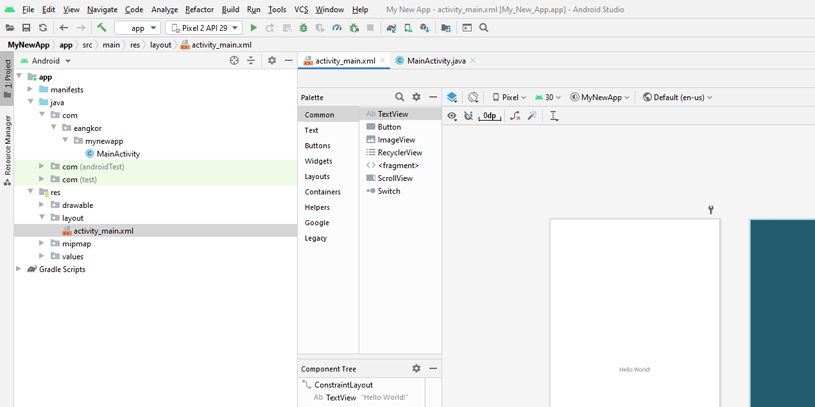
5 – Testing run your new application
For running your app, go on the Run tab and select Run ‘app’
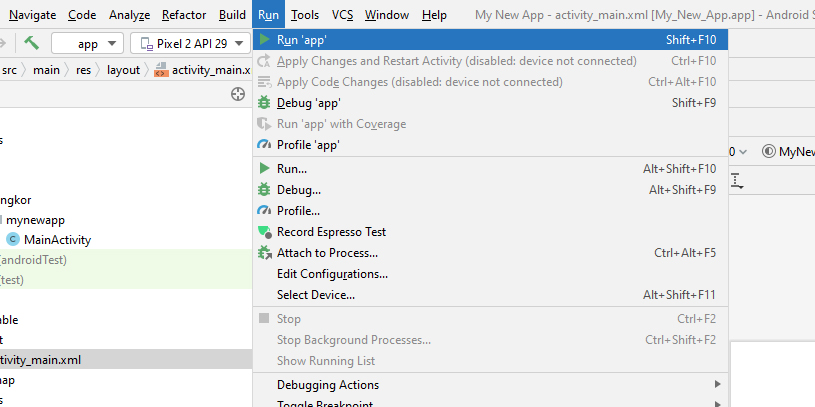
Android emulator displays “Hello World!”
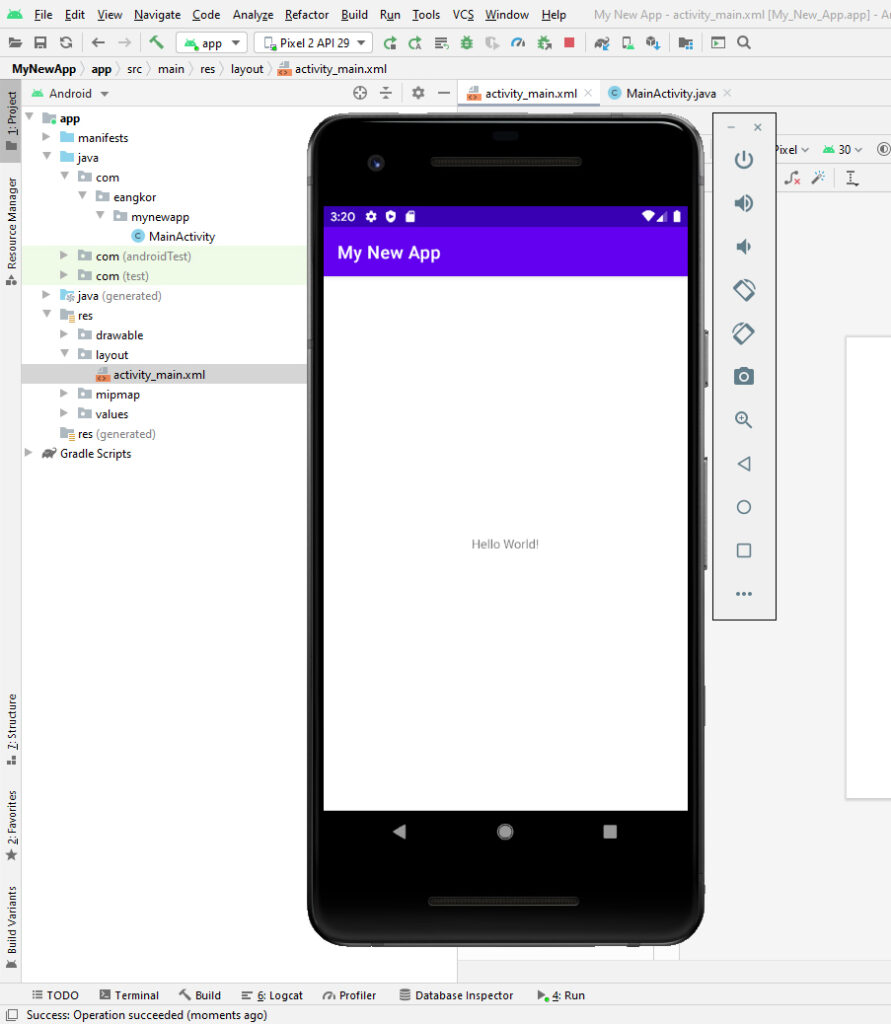

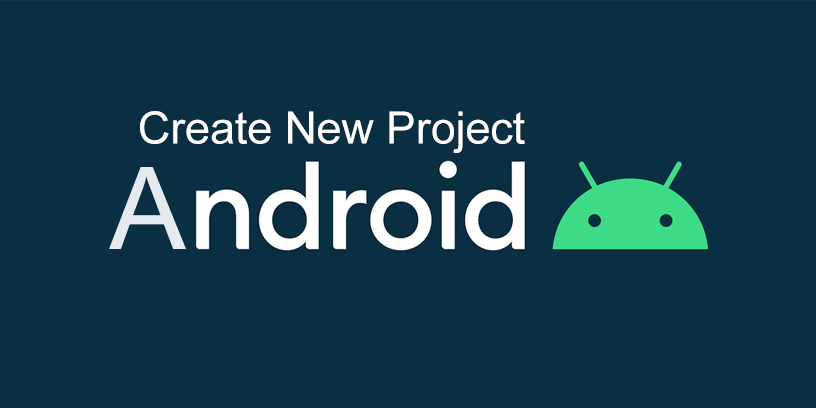
[…] 1 – Create new android project […]
You can check this article
https://www.ifixproblem.com/android/how-to-create-new-android-project-in-android-studio/
You need to take part in a contest for one of the highest quality sites on the net. I am going to recommend this site!
Make your money work for you all day long.
I love what you guys tend to be up too. This kind of clever work and reporting!
Keep up the terrific works guys I’ve incorporated you guys to our
blogroll.