With Google Sheets, it looks like Microsoft Excel, but some functions in Google sheets don’t have in Excel. A function that Microsoft Excel doesn’t have is the IMAGE function. This function is important for inserting an image into the cell.
For this article, I used the IMAGE function for calling the QR code image to generate value for the QR code image. So I show you step-by-step How to create QR codes in Google sheets using the IMAGE function and Google APIs QR code generation. Please enjoy and follow with me :
How to generate QR code
For QR code generator in Google sheets, you need :
1 – IMAGE Function
=IMAGE(url, [mode], [height], [width])For : [mode],[height],[width] optional
2 – Google QR code generator link
https://chart.googleapis.com/chart?chs=<width>x<height>&cht=qr&chl=<data>3 – Use the IMAGE function and Google QR code generator link together
For example :
<width> = 200, <height> = 200, <data> = cell B2
=IMAGE("https://chart.googleapis.com/chart?chs=200x200&cht=qr&chl="&B2)Final Result :
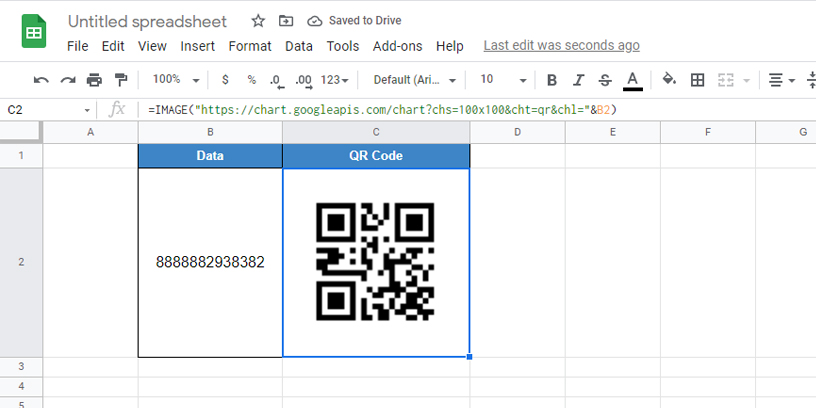
But if you need data as text or number with space or new line, you can understand about URL special code
URL code meaning :
%20 = space
%0A = new lineFor Example :
Puthea Training = you should be written in the data cell as Puthea%20Training
Final Result :
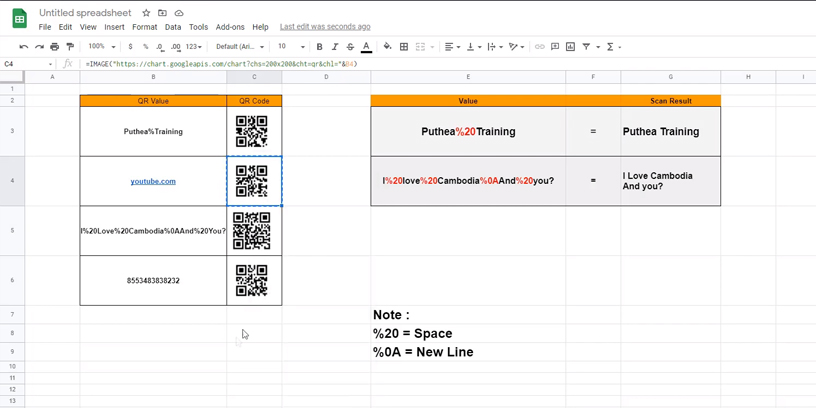

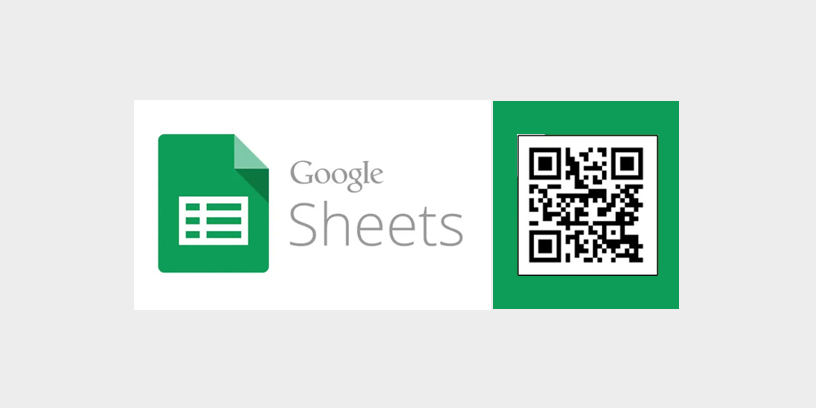
Thanks for your sharing, I love this article
Cool blog! Is your theme custom made or did you download it from somewhere?
A design like yours with a few simple adjustements would really make my blog jump out.
Please let me know where you got your theme. With thanks
ขอบคุณสำหรับการแบ่งปันที่ดีที่สุดของคุณ สร้าง QR Code
I am extremely impressed with your writing skills as well as with the layout on your
blog. Is this a paid theme or did you modify it
yourself? Anyway keep up the nice quality writing, it is rare to
see a great blog like this one nowadays.
I simply could not leave your site before suggesting that I actually enjoyed the usual information an individual supply for your visitors?
Is going to be back steadily to check out new post.
Hmm it looks like your blog ate my first comment (it was extremely long)
so I guess I’ll just sum it up what I wrote and say, I’m
thoroughly enjoying your blog. I too am an aspiring blog blogger but I’m
still new to everything. Do you have any tips for
novice blog writers? I’d genuinely appreciate it.
ให้นมลูกน้อยของคุณง่ายขึ้นด้วย Philips Avent ขวดนมที่เราคัดสรรมาเพื่อช่วยให้ทุกคนในครอบครัวมีเวลาให้นมอย่างผ่อนคลายและสะดวกสบาย เลือกจากรูปทรง ขนาด และเทคโนโลยีตรวจจับความร้อนที่หลากหลาย ซึ่งจะแจ้งให้คุณทราบเมื่อถึงเวลา
Hello, i think that i noticed you visited my web site so i came to return the
want?.I’m attempting to in finding things to enhance
my website!I assume its good enough to use a few of your ideas!!
Your method of explaining the whole thing in this paragraph is
in fact good, all can effortlessly know it,
Thanks a lot.
Thanks for your visiting
Some truly good information, Gladiolus I noticed this.
Remarkable! Its truly amazing post, I have got much
clear idea about from this paragraph.
Hi there it’s me, I am also visiting this web site regularly, this web site is actually nice and
the visitors are in fact sharing nice thoughts.
Hello, Neat post. There’s a problem along with
your web site in internet explorer, may test this?
IE still is the market leader and a big element
of other folks will leave out your fantastic writing because of this problem.
Sorry, It’s working with another browser
Good day I am so excited I found your web site, I really found you by mistake, while I was browsing on Yahoo for something else, Anyways I
am here now and would just like to say thanks for a remarkable post and a all round thrilling blog (I
also love the theme/design), I don’t have time
to go through it all at the moment but I have bookmarked it
and also added in your RSS feeds, so when I have time I will
be back to read more, Please do keep up the superb work.
Wonderful site. A lot of useful information here.
I am sending it to some friends ans additionally sharing in delicious.
And obviously, thank you for your effort!