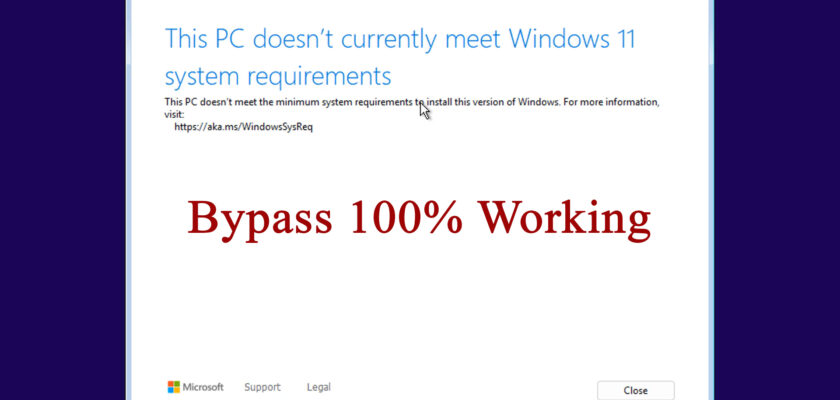Windows 11 has strict hardware requirements, such as TPM 2.0, Secure Boot, and minimum RAM, which prevent installation on many older PCs or virtual machines. Fortunately, there is a simple registry tweak you can apply during installation to bypass these checks and install Windows 11 without meeting all official requirements.
This guide will walk you through the steps to skip Windows 11’s TPM, Secure Boot, and RAM checks using the built-in Registry Editor during setup.
When to Use This Method
- Your PC or virtual machine doesn’t have TPM 2.0 or Secure Boot capability.
- You want to install Windows 11 on unsupported hardware for testing or personal use.
- You are installing Windows 11 inside a VM (like VMware Workstation 16) that doesn’t support TPM.
Step-by-Step Guide
1. Prepare Your Installation Media
Create a bootable Windows 11 USB or mount the Windows 11 ISO if you’re using a virtual machine.
2. Start the Windows 11 Installation
Boot your computer or VM from the Windows 11 installation media. You’ll see the initial language and keyboard selection screen.
3. Open the Command Prompt
At the first setup screen, press:
Shift + F10
This shortcut opens a Command Prompt window.
4. Launch Registry Editor
In the Command Prompt, type the following command and press Enter:
regedit
This opens the Registry Editor.
5. Navigate to the Setup Key
In Registry Editor, navigate to the following path:
HKEY_LOCAL_MACHINE\SYSTEM\Setup
6. Create the LabConfig Key
- Right-click on the
Setupfolder. - Select New > Key.
- Name this new key:
LabConfig
7. Create Bypass DWORD Values
With the LabConfig key selected, right-click in the right pane and create new DWORD (32-bit) Values for each of the following, and set their values to 1:
BypassTPMCheckBypassSecureBootCheckBypassRAMCheck
8. Close Registry Editor and Command Prompt
After creating these values, close the Registry Editor window, then close the Command Prompt.
9. Continue Installation
Return to the Windows setup screen and continue with the installation. Windows 11 will now bypass the TPM, Secure Boot, and RAM checks and proceed with installation even on unsupported hardware.
Important Notes
- This method only bypasses hardware requirement checks during installation.
- You should have a valid Windows license to activate Windows after installation.
- Bypassing requirements may affect system stability and security. Use at your own risk.
- This method works both on physical PCs and virtual machines.
Conclusion
By applying this registry hack during setup, you can install Windows 11 on devices that Microsoft’s installer normally blocks. This is especially useful for testing, development, or if your hardware isn’t fully supported yet. Just remember to activate Windows properly afterward to enjoy all features and updates.
Related Articles:
- How to Download VMware Workstation Pro Latest Version for Free
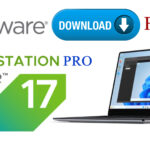 VMware Workstation Pro is one of the most powerful desktop virtualization tools available, allowing you to run multiple operating systems on a single computer. In…
VMware Workstation Pro is one of the most powerful desktop virtualization tools available, allowing you to run multiple operating systems on a single computer. In… - How to Skip Windows 11 System Requirements Using a Registry Hack
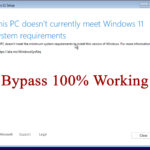 Windows 11 has strict hardware requirements, such as TPM 2.0, Secure Boot, and minimum RAM, which prevent installation on many older PCs or virtual machines….
Windows 11 has strict hardware requirements, such as TPM 2.0, Secure Boot, and minimum RAM, which prevent installation on many older PCs or virtual machines…. - How to Install Microsoft Office 2024
 Microsoft Office 2024 is the latest version of the popular productivity suite, offering new features and enhanced performance. Whether you’re upgrading from a previous version…
Microsoft Office 2024 is the latest version of the popular productivity suite, offering new features and enhanced performance. Whether you’re upgrading from a previous version… - Installing Microsoft Office 2024: A Step-by-Step GuideInstall Microsoft Office 2024 with ease! This step-by-step guide covers downloading, account creation, installation options, and license agreement acceptance. Learn how to smoothly set up the latest Office suite on Windows or macOS. Get started with enhanced productivity tools today!
- Installing Windows 11: A Step-by-Step GuideInstall Windows 11 with ease! This step-by-step guide covers system preparation, creating installation media, partitioning your hard drive, and personalizing your setup. Learn how to smoothly upgrade or build a new PC with Windows 11. Back up your data first!
- How to Convert MBR to GPT without loss DATA in Windows 10/11
 In Windows 10 or 11, Converting a disk from MBR to GPT partitioning without reinstalling Windows, modifying, deleting, or losing data on the disk can…
In Windows 10 or 11, Converting a disk from MBR to GPT partitioning without reinstalling Windows, modifying, deleting, or losing data on the disk can…